
Content
Admin Tools
- PortCheck - TCP Port Checker
- How to perform a TCP Ping in Windows 11
- DisplayTool: like tail for Windows
- USBSecure Enterprise: USB Port Security Software for Windows 11
Articles
- Linux network knowhow for Windows network admins
- How to check the SMTP Port 25 in Windows 11
- How to find open TCP Ports in Windows 11
- How to implement Wake on Lan across subnet boundaries
- Free, useful systemadmin tools for Windows
Network Speedtest LAN - 09-Apr-2025
Network Speedtest in the LAN - Windows 11
Many network administrators ask themselves from time to time how they can actually measure the internal network speed - i.e. the bandwidth. The bandwidth between two points in the network should be measured, for example between the client computer at the workplace and the server in the data center. Many online tools are available to measure Internet speed, but many companies are in the dark when it comes to LAN performance. Some ways of measuring the network bandwidth are explained here - including three open source or freeware tools.
The question of network bandwidth becomes
interesting in the following situations:
-
Users complain about poor response times
-
Administrators complain about poor performance
-
A conversion was performed in the network or server area
-
For external locations (branch offices)
-
Generally in the home office
It also makes sense to check the bandwidth
between several locations regularly. In all cases, a network administrator should have
a tool available to measure network performance.
Always available - the Ping command
Ping is certainly the easiest (and not really the worst) way to find out about network performance. The ping command - alway available - is the first diagnostic tool for network problems. Experience shows that in most cases the ping response time increases with low bandwidth. However, only in “most cases”, and no reliable values are obtained. The statement “The ping was sometimes over 10 milliseconds” is not particularly well-founded. Of course, it is important to know the standard response times - and these can vary greatly depending on the connection. If, for example, the ping response time of a remote site is normally 5 milliseconds and is currently 50 milliseconds, you can assume that there is a bandwidth problem.
How can I measure the LAN speed?
Below are some ways to quickly and easily determine the available bandwidth:
► Network speedtest with Admin tool
► Network speedtest with User tool
By copying files, measuring the time and then performing a small calculation, you can actually obtain the desired value in Mbps (“Megabit per second”). For example, you use a large file from the Office package, e.g. the file MSPUB.EXE with a size of 11 MB. You copy this file from your own computer to a remote file share, for example from your home office to the company's file server. The copy duration is measured and the bandwidth is calculated using the following formula:
bandwidth = filesize in MB / time in seconds * 8
For example, if the copying of the 11 MB file takes 5 seconds, the result is
11 / 5 * 8 = 17,6 Mbps
This must of course also be calculated for the opposite direction, as sending and receiving (upload/download) can differ greatly. The following Excel sheet - which you can create yourself in a minute - can be used to simplify the calculation.

The process is of course very shirt-sleeved and manual and therefore time-consuming. Another disadvantage is that the size of the file used should be chosen carefully. If it is too small, the time can hardly be measured. If it is too large, the already strained network connection will be put under additional strain over a longer period of time.
So if you want to measure the bandwidth frequently, you can use one of the tools presented below. Both tools are free and run on Windows 11.
There are a number of admin tools available for measuring network speed. Here we would like to introduce two LAN speed test tools that is free of charge, require no installation (portable) and are very easy to use.
PingTool
PingTool is a free software that can be downloaded from www.ping-tool.com, for example (link: Ping Tool). Basically, this is a compact, graphical ping software, but it offers some additional functions. The software allows a very precise measurement of the currently available network bandwidth. All you need is a network share with read and write authorization as destination.

After clicking on the start button, it takes a few seconds for the result to be available. In the left-hand area, you can access a history of the speed tests carried out to date. Up to 3 speed test targets can be selected in the drop-down combo box and the copy button can be used to paste the results into other applications via the clipboard, for example into a helpdesk system.
Accessible in the network
Since PingTool (and thus the Speedtest Tool) is a portable software and can also be started from a network drive or a UNC path, the server and network admin has a tool at his disposal to perform network speed tests on a Windows server or client quickly and easily at any time.
Advantages
-
Easy to use with any network share
-
Portable tool, can be started from a network drive
-
History for documentation and subsequent analysis
iPerf3
iPerf is a command line tool for determining the network bandwidth. In contrast to the PingTool, it does not require a network share as a destination, but an iPerf server. However, the iPerf server only consists of a started iPerf (with opion -s for server). When setting up the server, please note that iPerf works on a specific TCP port and the Windows firewall must allow this (allow incoming TCP port). The standard TCP port for iPerf is 5201.
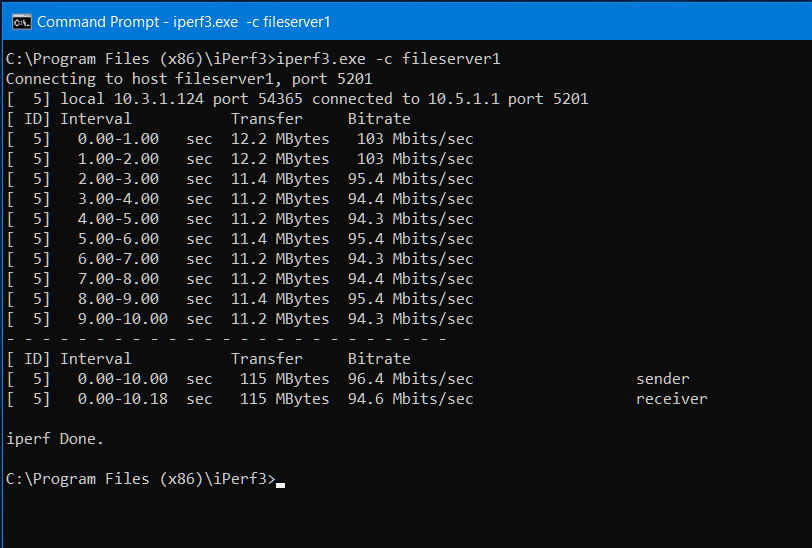
On the client, iperf3 is started with the -c option, followed by the iperf server. is the iPerf server available, 10 test runs are performed and the results are displayed.
Advantages
- De-facto standard
From the user's - and the supporter's - point of view, it is extremely important to know the bandwidth of the VPN connection, especially since the increased use of home offices. As a service desk employee, you are otherwise chasing phenomena that are difficult to understand. Often it is simply due to a poor network connection.
PC-Check
PC-Check is a small software program that is installed on the client PC and checks up to 24 parameters, including the network bandwidth, missing network connectivity, missing hardware and missing TCP connections.

The supporter already receives well-founded information containing errors such as “Account blocked” or “Low bandwidth”. This greatly simplifies and speeds up troubleshooting. The advantage: the user can see for themselves whether there is a network problem or not. This avoids many calls to the service desk. If an incident is opened, important information is already available. More information: PC Check Software Windows 11.
All tools deliver lower values than theoretically possible. Tests with a 100 Mbit/s. network card result in just under 90 Mbit/s with the PingTool speed test and just under 95 Mbit/s with iPerf. This is because, in addition to the pure user data, a lot of protocol data, the header data, also has to be transmitted. The further up you go in the OSI layer, the more often the data is "packaged", as each layer adds header information.
Usual network speeds
Here is a list of usual network speeds (bandwidth):
10 Mbps - Ethernet (outdated, typical home office speed)
100 Mbps - Fast Ethernet
(client minimum for wired networks)
1,000 Mbps - Gigabit Ethernet (client default for wired networks)
10,000 Mbps - TenGigabit Ethernet (server default)
25,000 Mbps - 25G Ethernet (new server default)
40,000 Mbps - 40G Ethernet
100,000 Mbps - 100G Ethernet