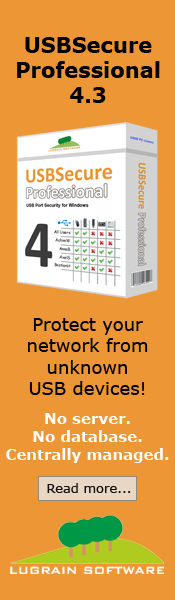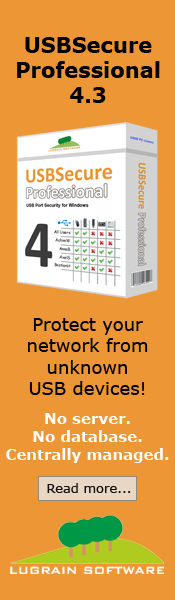|
Telnet
POP3 example:
POP3
Check Port 110 with the Telnet Command
You can check your POP3 Server on port 110 with the
following Telnet command:
Open a command line and type
telnet
pop3-server.domain.com 110
You can also do
this with PuTTY. Check the "Telnet" radio button and type 110
instead of 23 in the "Port" textbox.
If your server is online a connection will be established on port
110 (POP3). An Exchange Server 2016 answers with the following output:
+OK
The Microsoft Exchange POP3 service is ready.
Use the following commands for authentication and for listing the
messages:
USER
<domain\username>
OK
PASS <password>
+OK User successfully logged on.
LIST
1 6855
2 1483
3 1056
4 1841
5 2037
A list of messages is
displayed. If you would like to read message number 2, use the
following command:
RETR
2
+OK
Received: by
exchange.domain.com
id <01C44FA6.6E523331@exchange.domain.com>; Fri, 05 Jan 2018
13:22:50 +0200
Content-Class: urn:content-classes:message
MIME-Version: 1.0
Content-Type: text/html;
charset="us-ascii"
Content-Transfer-Encoding: quoted-printable
Subject: Test-Message
X-MimeOLE: Produced By Microsoft Exchange V6.0.6375.0
Date:
Fri, 05 Jan 2018 13:22:50 +0200
Message-ID:
<8440D3CEE802234F9C2F1AA01BE6D26C012B59C2@exchange.domain.com>
X-MS-Has-Attach:
X-MS-TNEF-Correlator:
Thread-Topic: Test-Message
Thread-Index: AcRPpm5PwHwq3LOMRY2RBQeho6HObw==
From: "User1" <user1@domain.com>
To: "User2" <user2@domain.com>
<!DOCTYPE HTML PUBLIC "-//W3C//DTD HTML 3.2//EN">
<HTML>
<HEAD>
<META HTTP-EQUIV=3D"Content-Type"
CONTENT=3D"text/html; = charset=3DUS-ASCII">
<META NAME=3D"Generator" CONTENT=3D"MS Exchange
Server version = 6.0.6389.0">
<TITLE>Test-Message </TITLE>
</HEAD>
<BODY>
<!-- Converted from text/rtf format -->
<P><FONT SIZE=3D2 FACE=3D"Arial">Test-Message
</FONT>
</P>
</BODY>
</HTML>
.
QUIT
The
better way to Check Port 110
(free tool)
If you would like to check your POP3 Server at regular
intervals, you can use the command line utility SLCheck.
SLCheck connects to the POP3 Server and checks the answer. Batch
files can be executed in dependance of the result, e.g. to send
alarm notifications. Try the following command:
SLCheck
-p 110 -a pop3.domain.com -r "+OK"
+OK
is the normal answer from a POP3 Server.
All results are logged in a logfile. You can monitor your POP3
Server by running SLCheck as a scheduled task, e.g. once a minute.
There's another article about the
Telnet SMTP commands on this website.
PingTool is the perfect tool
if you need a Ping GUI. It
permanently shows the status of network devices.
PortCheck is a TCP port
checker for Windows 11. It checks the availability of remote TCP
ports. If you need a free
Wake On Lan Tool, you can use WakeOnLanTool.
SLCheck Homepage |
|